Android 4.1 Jelly Bean ROM for Samsung Galaxy Y is now available to update. The Jelly Bean ROM for Galaxy Y is named as Jelly Blast. You can Upgrade your phone to Android 4.1.1 Jelly Bean Operating System by installing this Custom ROM. After installing the Custom ROM, you can check your device’s version on about phone option under settings menu.
The Samsung Galaxy Y is normally comes with Android 2.3 Gingerbread as an Operating System. There is no official Android 4.0 Ice Cream Sandwich upgrade from Samsung mobile Support. Because the phone’s hardware configuration is not supported for the upgrade. But, you can install ICS by custom ROM.
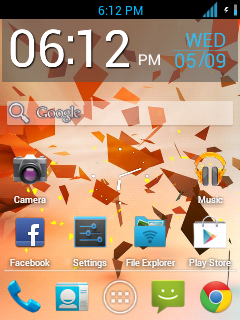
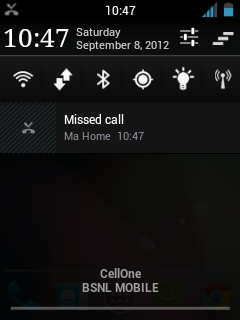
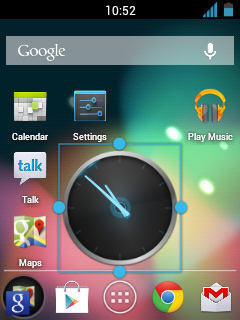

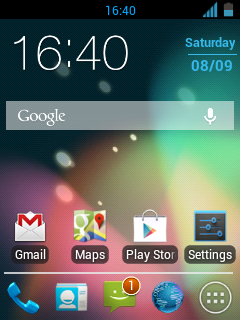
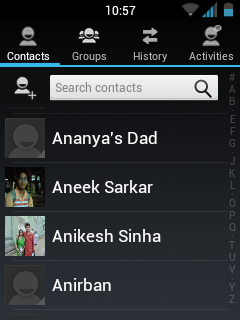
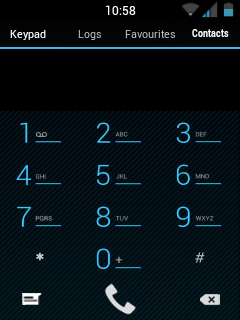
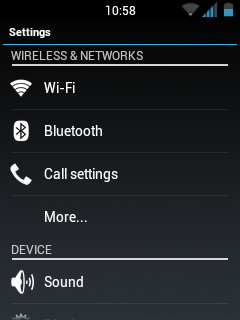
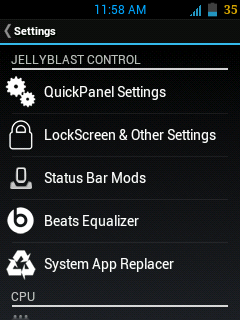
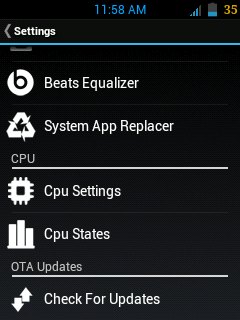

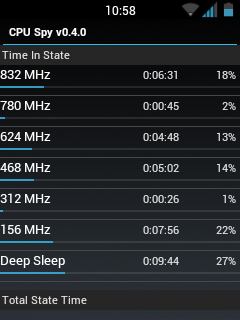
Warning Before Installing Jelly Bean ROM on Samsung Galaxy Y
- We are not responsible for any damages that may happened due to using this ROM. If any problem happens that related to installing, we will help you to solve it.
- Use this guide at your own risk. We shall not have any liability or responsibility for whatever happens to you and your device by using the instructions in this guide.
- The instructions provided in this tutorial for educational purpose only. There is no guarantee that these steps will work for your device.
- The steps given in this tutorial is only to use with Samsung Galaxy Y and the model number S5360. Applying this guide to any other device or any other model may produce many problems.
- Read and Understand the whole tutorial first, before going to perform the steps.
Pre-Requirements
- We recommend you to take a backup of the data in your phone. After installing the ROM, all the files and data will be deleted. Then you can restore it from the backup file.
- SMS – How to Backup Messages
- Call Log - How to Backup Call Logs
- Contacts – Sync with Gmail App
- Videos, Images, Songs and Other Files – Copy to internal / External SD card or System
- APN Settings – Take Manual Note from “Settings > Wireless & Networks > Mobile Networks > Access Point Names"
- Then maintain minimum 60% charge in your phone’s battery. This will help you to don’t get switched of your phone.
- And disable any antivirus and firewalls too.
How to Install Android 4.1 Jelly BeanV3 Jelly Blast ROM on Samsung Galaxy Y -
- First your mobile must be rooted. Check this – How to Root Samsung Galaxy Y
- Then Install ClockworkMod Custom Recovery. Check this – How to Install ClockworkMod Recovery on Samsung Galaxy Y
- Download the Jelly Blast V3 Rom for your phone – JELLYBLASTV3.signed.zip – (123.28 MB) – Here
- Then Connect your phone to PC or Laptop with USB cable.
- And transfer the downloaded file to your Phone’s SD card.
- After that, disconnect the cable from Computer.
- Then Switch off your phone and reboot in recovery mode.
- To do that, press Volume Up + Home + Power button together.
- Then you will move on to recovery page.
- You can use Volume Up and Volume Down keys to navigate the option.
- Do all wipe process. Wipe format, wipe system, wipe data, wipe boot, wipe dalvik, wipe cache. And confirm the process on next screen that came after you select.
- After that select “Install zip from SD card” and in next page “Choose zip from SD card”.
- Now you have to select the downloaded zip file [ JELLYBLASTV3.signed.zip ].
- And confirm it on the next page.
- Wait for the process finish. This will install the Jelly Bean on your phone.
- After few minutes your phone will display a message completed in recovery mode.
- After the installation complete, Go back to main menu and select "Reboot System Now" option to restart your phone.
- If your phone has stuck on the welcome screen or boot screen, just remove the battery and re-insert it & go to the Recovery Mode & Wipe Facotry/Reset & Wipe Cache Partition.
Note: First time boot will take some long time. It will install the ROM updates on first time restarting phone. It takes some minutes to show the home screen on first time.
Below are some More Images of this Awesome ROM. You can Check Out the Original Post By Avijit Ghosh on XDA FORUM. - HERE
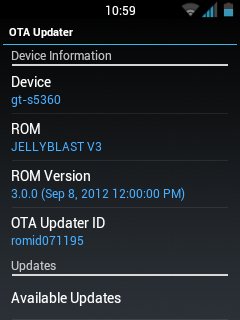
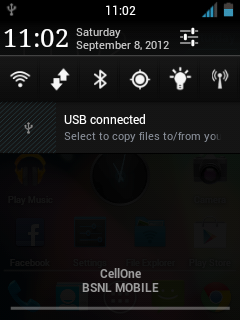

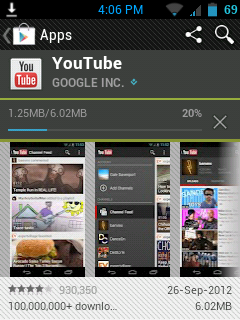
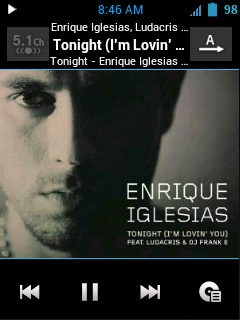
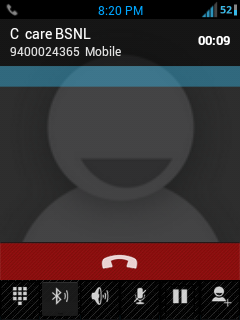
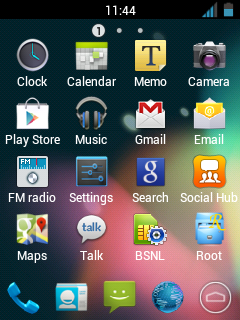
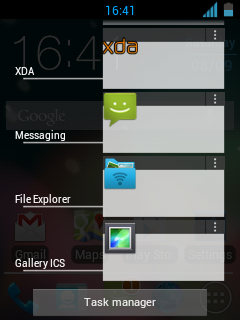
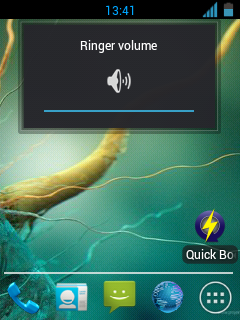



For any more Queries Comment Below.
You Can get all the News Update about this Phone [ Samsung Galaxy Y ] - Here
You Can get all the News Update about this Phone [ Samsung Galaxy Y ] - Here







 To be updated...
To be updated...