Oh, it isn't only Galaxy S4 whose Android 4.3 firmware got leaked today, but someone at XDA forums has leaked the Android 4.3 test firmware for Galaxy Note 2 as well. The leaked firmware was actually posted first by Tinhte.vn forum member HappyKing, which was then later posted on XDA forums by rayblo. This firmware is the first ever Android 4.3 firmware of Galaxy Note 2 to hit the web.
According to Sammobile, Samsung has just started testing the Android 4.3 update for the Galaxy Note 2 a week ago, and in total there are only three test builds compiled by Samsung for the Note 2.
If you can't wait till December for the official release, then head over below for how-to-guide. Note that, as this is a pretty early build, there might be a few bugs here and there, so make sure to backup all your stuff before flashing this test firmware on your device.
Coming to the changes, this Android 4.3 update firmware brings the new Samsung TouchWiz Nature UX 2.0 user interface, which include transparent status bar, tabbed settings and more. Samsung has also included many features of Galaxy S4 and Galaxy Note 3 inside the update, with Samsung Knox and Samsung Wallet app. Sammobile also notes that, Samsung may add more features inside the update before rolling out officially.
Below you can find the full details of this leaked firmware along with how-to-guide.
- Model - GT-N7100
- Country - Open Europe
- Version - Android 4.3
- Changelist - 1750609
- Build date - Fri, 25 Sep 2013 18:06:49 +0000
- Product Code - OXA
- PDA - N7100XXUEMI6
- CSC - N7100OXAEMI6
- MODEM - N7100XXUEMI6
Click the below link to download the firmware.
- Google Drive (Password - wagnervaz)
- OR
- Google pCloud
NOTE:
- This test firmware will NOT increase your binary counter NOR void your warranty.
- This test firmware is a pre-release firmware and not official from Samsung.
How to install this firmware on your Note 2 -
- Extract (unzip) the firmware file
- Download Odin3 v3.09 (from here or here)
- Extract Odin .ZIP file
- Open Odin3 v3.09
- Restart phone in download mode (Press and hold Home + Power + Volume down buttons)
- Connect phone and wait until you get a blue sign in Odin
- Add AP_N7100XXUEM16_CP_N7100XXEM16_CSC_N7100XAEM16_BY_WVAZ_DINK.tar to AP
- Make sure re-partition is NOT ticked
- Click start button, sit back and wait a few minutes.
- If you encounter any issues with the firmware (Any FC, Bootloop etc)
- Boot into recovery mode (Home+power+vol up)
- Choose to wipe/factory reset. (THIS WILL ERASE ALL OF YOUR DATA INCLUDING YOUR INTERNAL SD CARD!)
- Then choose reboot and you should be good to go!
Via - Sammobile




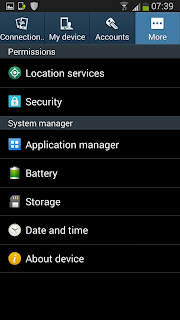
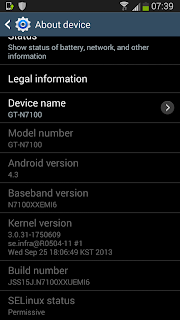


 To be updated...
To be updated...